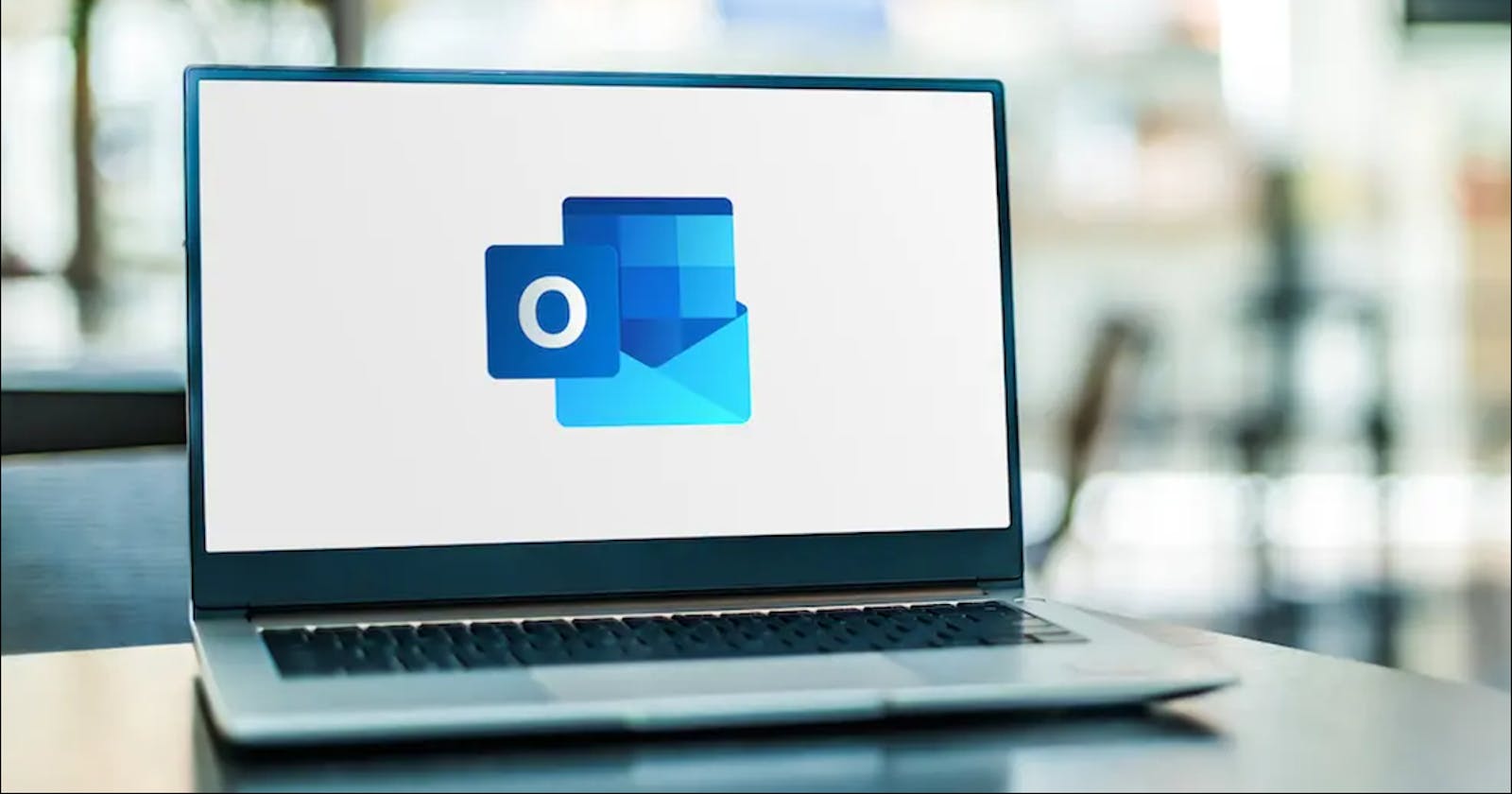As a USM student, your e-mail should be something like xxx@student.usm.my.
This is your Outlook e-mail, not Gmail, not Yahoo. You will be using this e-mail for all official communication with your lecturers, USM administration and other important matters.
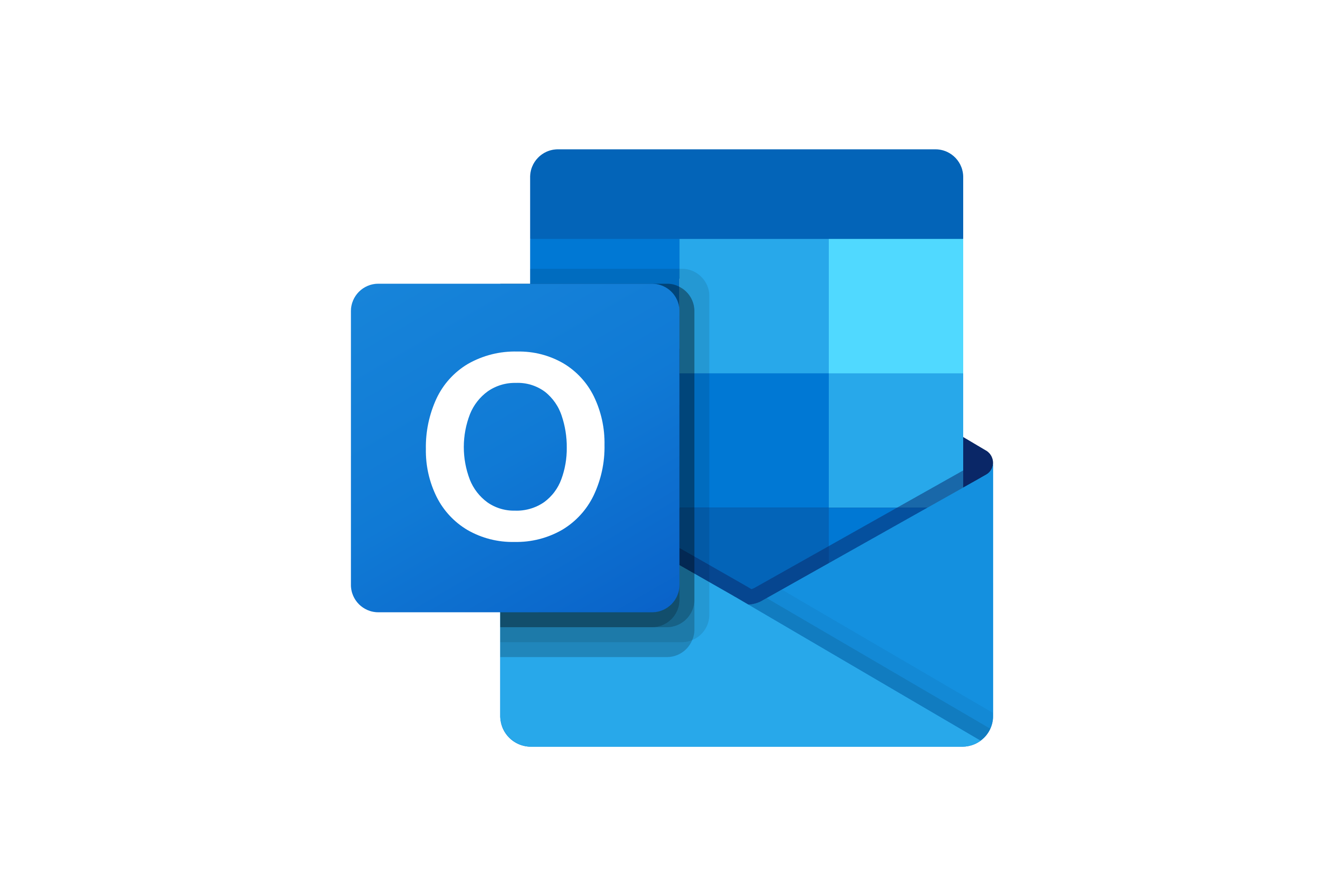
Using Outlook on the web
- Visit outlook.office.com
- Sign in with your USM student account
This is how Outlook on the web looks like:
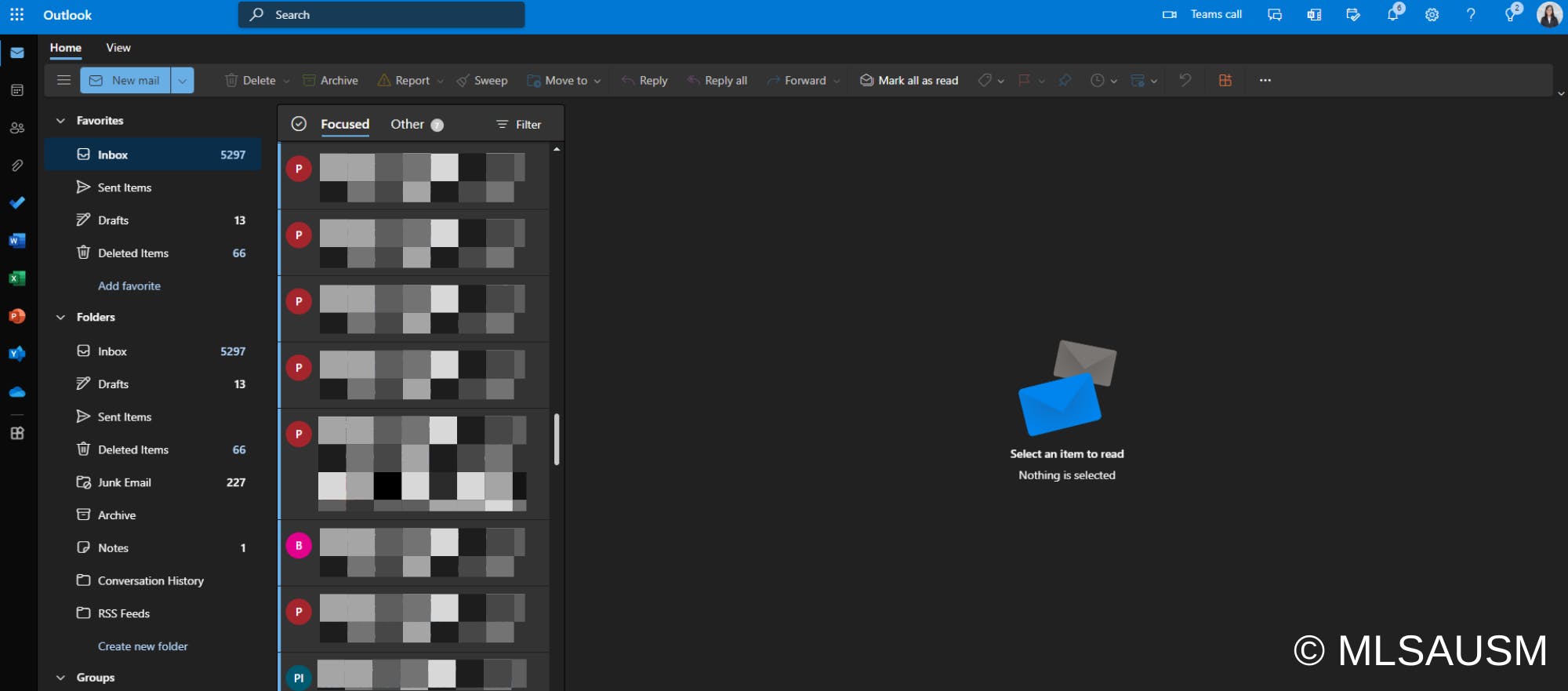
Using Outlook desktop app
Search for Outlook on your PC
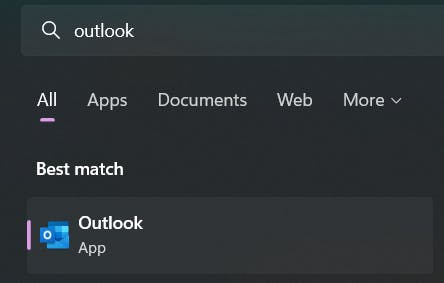
Sign in with your USM student account
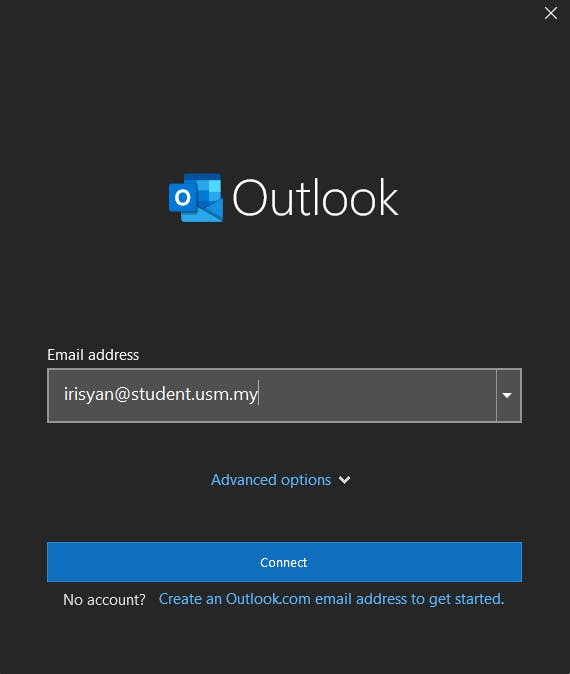
Follow any steps to complete the setup of your Outlook account.
This is how Outlook desktop application looks like:
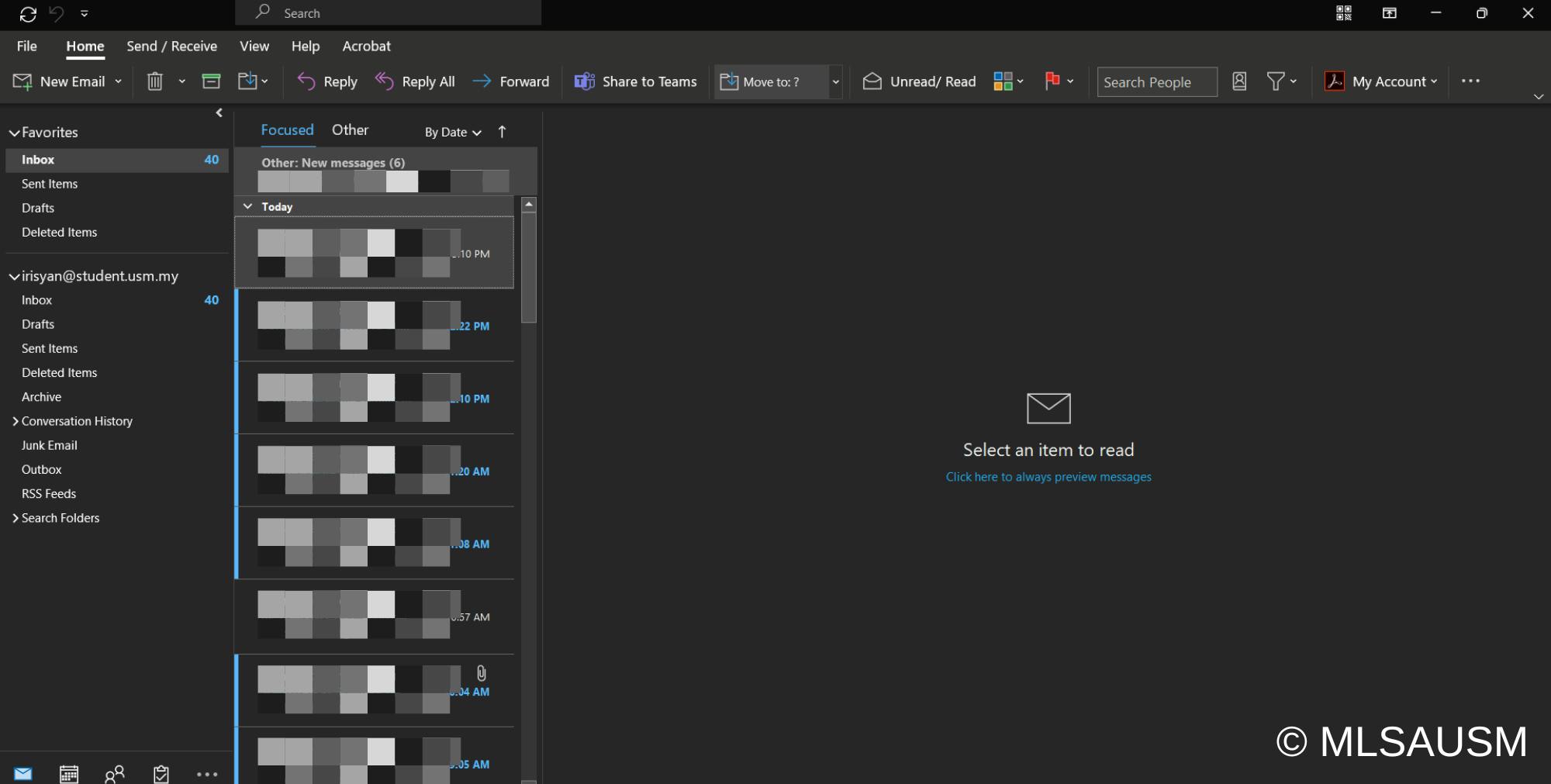
Important e-mail functions
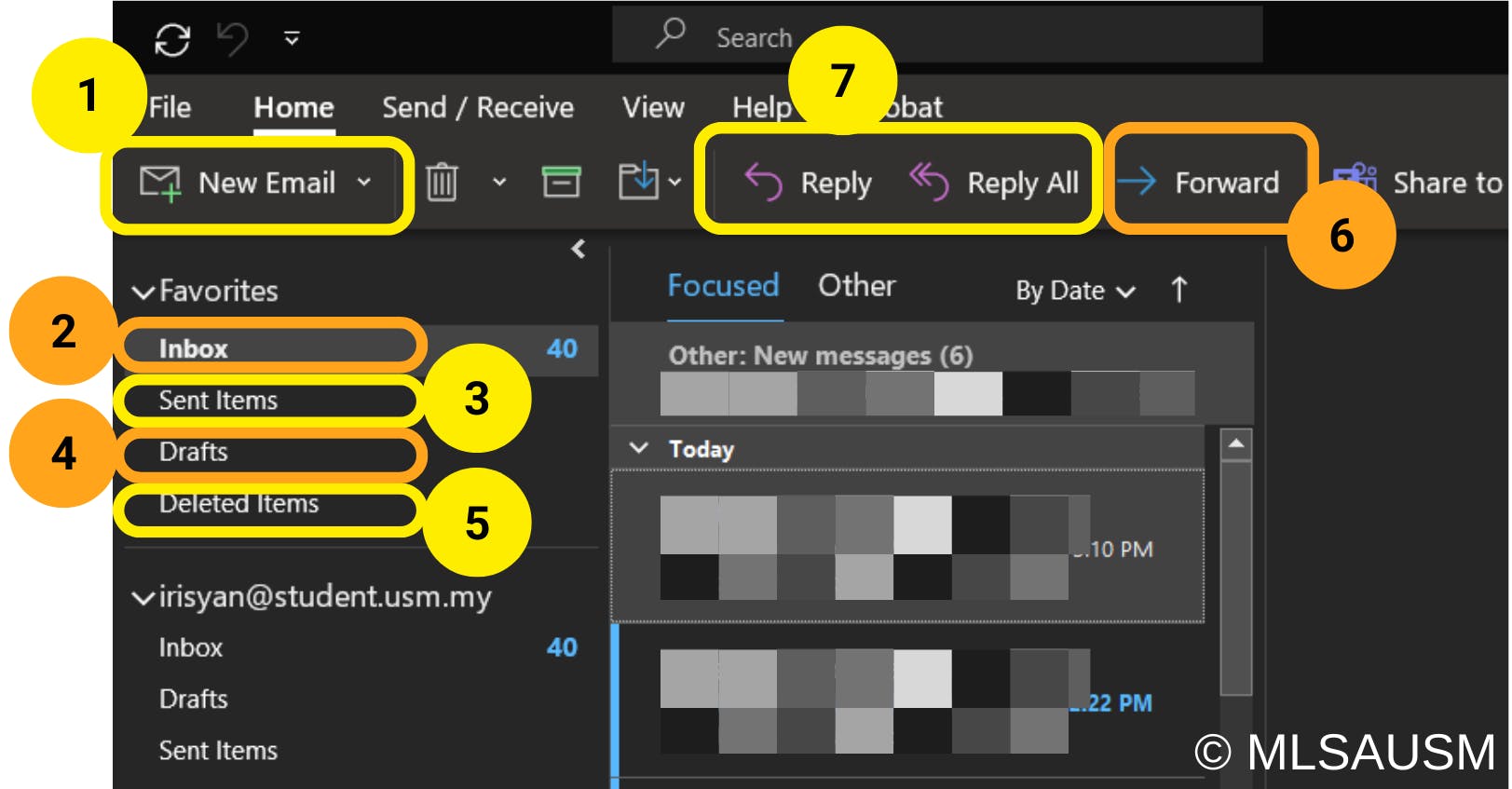
- New e-mail: Create a new e-mail
- Inbox: View e-mails sent to you by other people
- Sent items: View e-mails that you sent to others
- Drafts: Save your unfinished e-mail as a draft before it's ready to be sent out
- Deleted items: View e-mails you removed
- Forward: Pass this e-mail to someone else.
- Reply / Reply all
Reply: ONLY reply to the person that directly sent the message to you.
Reply all: Your reply message will be sent to EVERYONE in the e-mail, including those who are in CC.
Case study: Write an e-mail to your lecturer to ask a question.
Example of a proper e-mail:
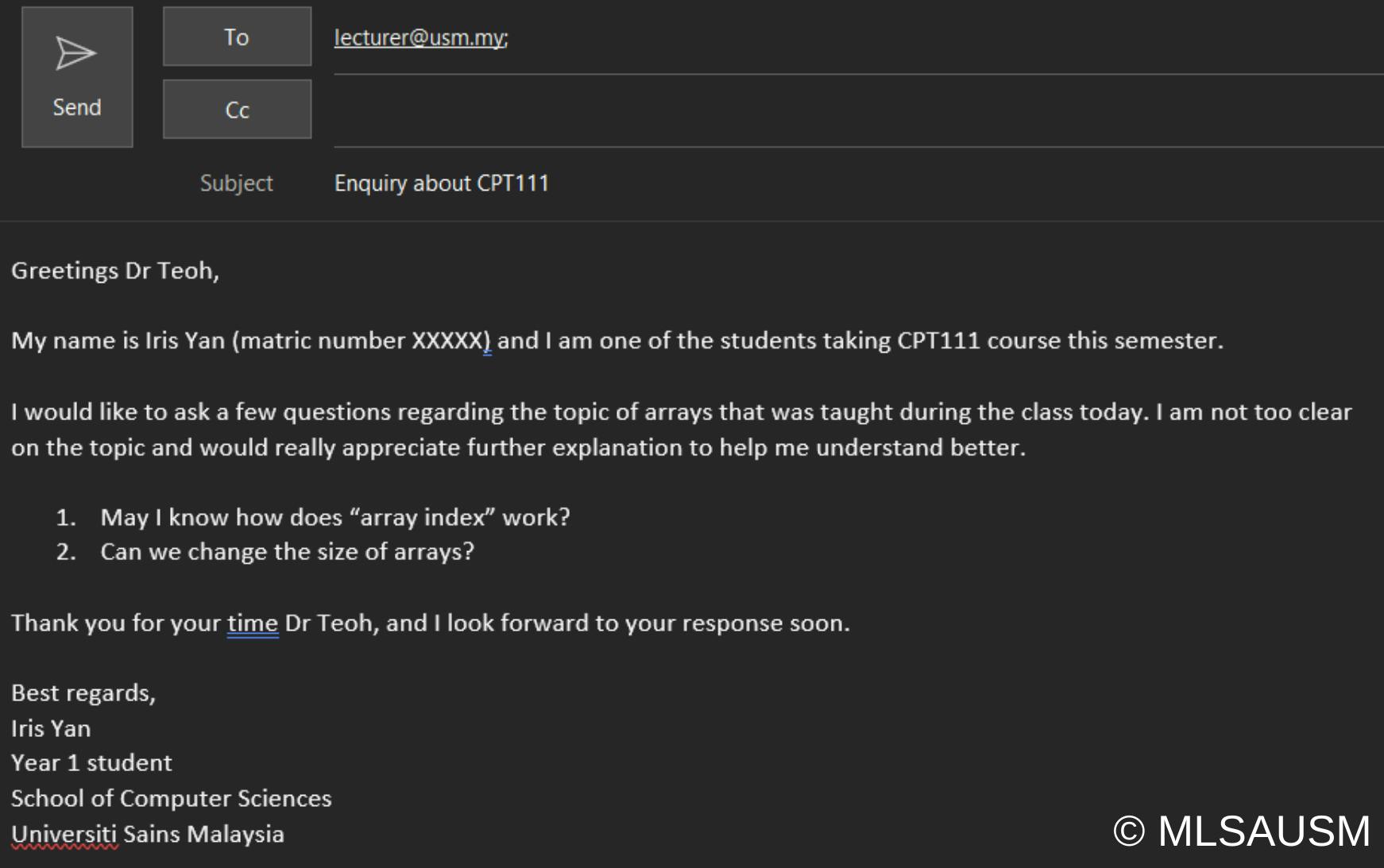
Let's analyse the structure of this e-mail.
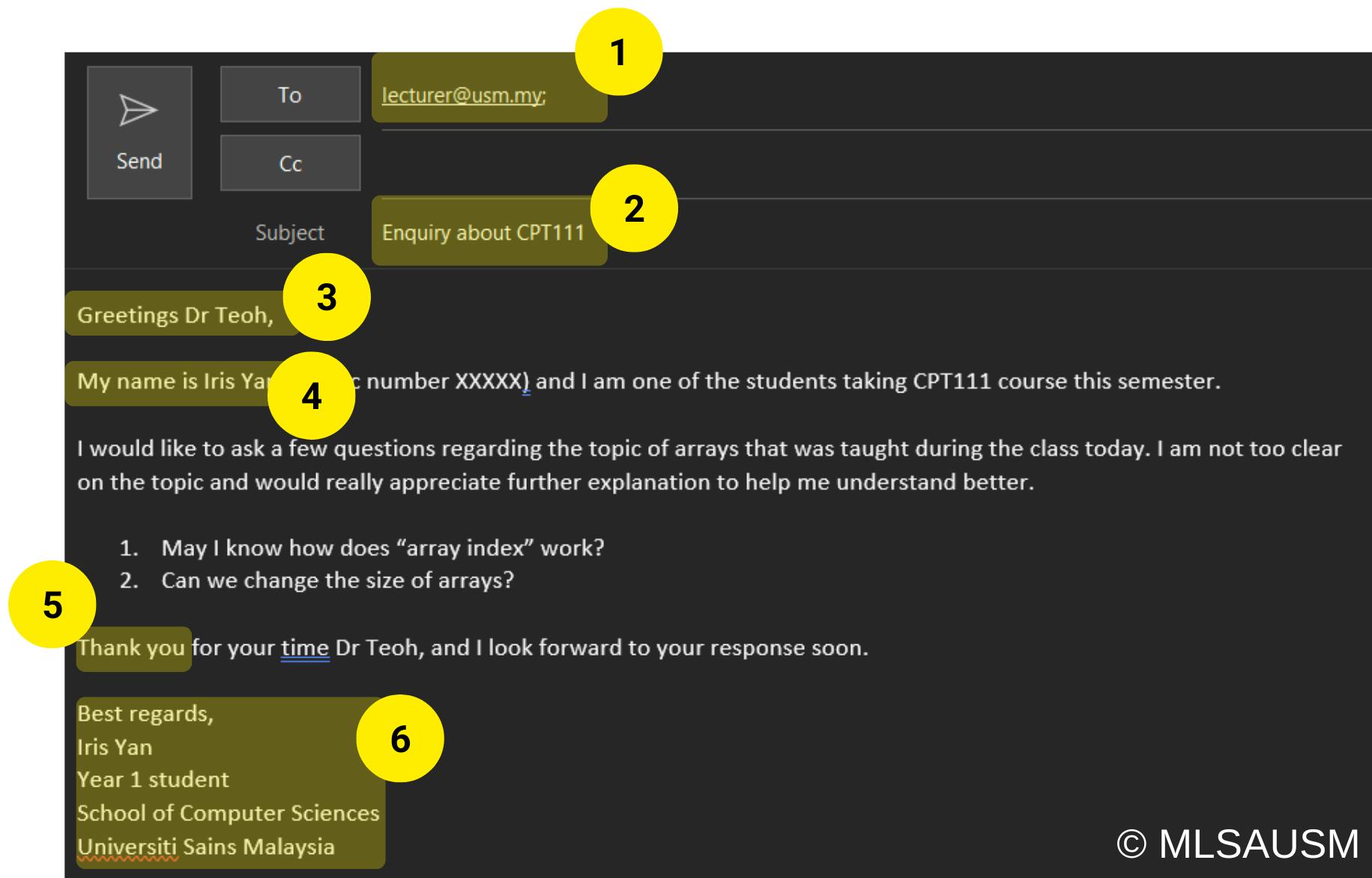
- Find your lecturer's email at directory.usm.my/?direktoristaf/direktori&a..
- Write a proper subject title as the purpose of your e-mail.
- Greet your lecturer politely.
- Introduce yourself so that your lecturer knows who you are.
- Thank your lecturer politely.
- Put your signature at the end of the e-mail.